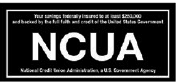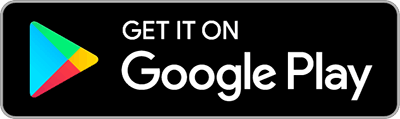Personal:
Use Zelle® to gift money, pay the babysitter or split the cost of a night out.
Zelle®

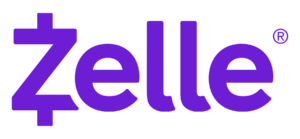
We have partnered with Zelle® to bring you a fast and easy way to send and receive money with friends, family and eligible small business you trust.1
Zelle® is available right from Online and Mobile Banking so you don’t need to download anything new to start sending and receiving money!
Easily start today using just your email address or U.S. mobile number:
1
Log into Online Banking
2
Select “Send Money With Zelle”®
3
Accept Terms and Conditions
4
Select your U.S. mobile number or email address and deposit account.1
That’s it! You’re ready to start sending and receiving money with Zelle®.
Personal

Personal FAQs
Zelle® is a fast, safe and easy way to send and receive money with friends, family and others you trust, even if they bank somewhere different than you1. All you need is your recipient’s email address or U.S. mobile number and money will be send directly from your account to theirs in minutes.1No account numbers are shared.
You can send, request, or receive money with Zelle®. To get started, log in to Citizen Business Bank’s online banking or mobile banking app and select “Send Money With Zelle®.” Accept terms and conditions, enter your email address or U.S. mobile phone number, receive a one-time verification code, enter it and you’re ready to start sending and receiving with Zelle®.3
To send money using Zelle®, simply select someone from your mobile device’s contacts (or add a trusted recipient’s email address or U.S. mobile number), add the amount you’d like to send and an optional note, review, then hit “Send.” The recipient will receive an email or text message notification via the method they used to enroll with Zelle®. Money is available to your recipient in minutes if they are already enrolled with Zelle®.3
To request money using Zelle®, choose “Request,” select the individual from whom you’d like to request money, enter the amount you’d like, include an optional note, review and hit “Request.” If the person you are requesting money from is not yet enrolled with Zelle®, you must use their email address to request money. If the person has enrolled their U.S. mobile number, then you can send the request using their mobile number.2,3
To receive money, just share your enrolled email address or U.S. mobile number with a friend and ask them to send you money with Zelle®3. If you have already enrolled with Zelle®, you do not need to take any further action. The money will be sent directly into your Citizens Business Bank account, typically within minutes.1
If someone sent you money with Zelle® and you have not yet enrolled with Zelle®, follow these steps:
- Click on the link provided in the payment notification you received via email or text message.
- Select Citizens Business Bank.
- Follow the instructions provided on the page to enroll and receive your payment. Pay attention to the email address or U.S. mobile phone number where you received the payment notification – you should enroll with Zelle® using that email address or U.S. mobile number to ensure you receive your money.3
Keeping your money and information safe is a top priority for Citizens Business Bank. When you use Zelle® within our mobile app or online banking, your information is protected with the same technology we use to keep your Citizens Business Bank account safe.
Zelle® is a great way to send money to family, friends and people you are familiar with such as your personal trainer, babysitter or neighbor.1
Since money is sent directly from your Citizens Business Bank account to another person’s bank account within minutes1, Zelle® should only be used to send money to friends, family and others you trust.
If you don’t know the person or aren’t sure you will get what you paid for (for example, items bought from an online bidding or sales site), you should not use Zelle®. These transactions are potentially high risk (just like sending cash to a person you don’t know is high risk).
Neither Citizens Business Bank nor Zelle® offers purchase protection for any payments made with Zelle® – for example, if you do not receive the item you paid for, or the item is not as described or as you expected.
Some small businesses are able to receive payments with Zelle®. Ask your favorite small business if they accept payments with Zelle®. If they do, you can pay them directly from the mobile app or online banking using just their email address or U.S. mobile number.3
Neither Citizens Business Bank nor Zelle® offers purchase protection for payments made with Zelle®, so you should only send money to people (and small businesses) you trust. Also, always ensure you’ve used the correct email address or U.S. mobile number when sending money.3
In order to use Zelle®, the sender’s and recipient’s bank or credit union accounts must be based in the U.S.1
You can only cancel a payment if the person you sent money to hasn’t yet enrolled with Zelle®. To check whether the payment is still pending because the recipient hasn’t yet enrolled, you can go to your activity page, choose the payment you want to cancel, and then select “Cancel This Payment.” If you do not see this option available, please call us at 888.228.2265 for assistance with canceling the pending payment.
If the person you sent money to has already enrolled with Zelle®, the money is sent directly to their bank account and cannot be canceled. This is why it’s important to only send money to people you know and trust, and always ensure you’ve used the correct email address or U.S. mobile number when sending money.
If you sent money to the wrong person, please immediately call us at 888.228.2265 so we can help you.
Citizens Business Bank does not charge fees to send or receive money with Zelle®. However, a $12.00 stop payment fee may apply if you cancel a Zelle® transaction that is pending because the recipient has not yet enrolled. If the recipient doesn’t enroll with Zelle® within 14 days, the payment will naturally expire, the funds will be returned to your account and no fees will be assessed.
Your mobile carrier’s messaging and data rates may apply when using Zelle.®3
Your limits should have been disclosed at enrollment. If you have questions about your limits, call our Customer Service Line at 888.228.2265.
At Citizens Business Bank, there are no limits to the amount of money you can receive with Zelle®; however, the person you are sending to may have limits. The amount of money someone can send varies by their financial institution.
You can find a full list of participating banks and credit unions live with Zelle® here.
If your recipient’s financial institution isn’t on the list, don’t worry! The list of participating financial institutions is always growing, and your recipient can still use Zelle® by downloading the Zelle® app for Android and iOS.
To enroll with the Zelle® app, your recipient will enter their basic contact information, an email address and U.S. mobile number, and a Visa® or Mastercard® debit card with a U.S. based account (does not include U.S. territories). Zelle® does not accept debit cards associated with international deposit accounts or any credit cards.
Zelle® QR code provides peace of mind knowing you can send money to the right person, without typing an email address or mobile number. Find Zelle® in the mobile app, click “Send,” then click on the QR code icon displayed at the top of the “Select Recipient” screen. Your phone’s camera will open. To send money using a Zelle® QR code, simply point your camera at the recipient’s Zelle® QR code, enter the amount, hit “Send,” and the money is on the way! When sending money to someone new, it’s always important to confirm the recipient is correct by reviewing the displayed name before sending money.
You can also locate your Zelle® QR code by opening our mobile app, navigating to “Send Money with Zelle®” and clicking your Zelle® settings. From here you can see your Zelle® QR code in the “Profile” tab.
1 U.S. checking or savings account required to use Zelle®. To send or receive money with a small business, both parties must be enrolled with Zelle® directly through their financial institution’s online or mobile banking experience. Transactions between enrolled consumers typically occur in minutes.
2 In order to send payment requests or split payment requests to a U.S. mobile number, the mobile number must already be enrolled with Zelle®.
3 Your mobile carrier’s messaging and data rates may apply when using Zelle®.
Data charges may apply. Check with your mobile phone carrier for details. App Store is a service mark of Apple Inc. Apple and the Apple logo are trademarks of Apple Inc, registered in the U.S. and other countries. Android, Google Play and the Google Play logo are trademarks of Google Inc.
Copyright © 2023 . All rights reserved. Terms and conditions apply. Zelle® and the Zelle® related marks are wholly owned by Early Warning Services, LLC and are used herein under license.